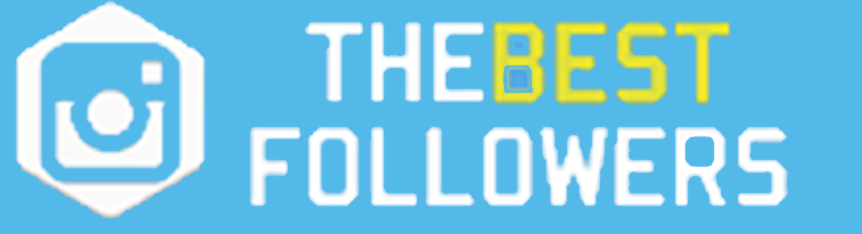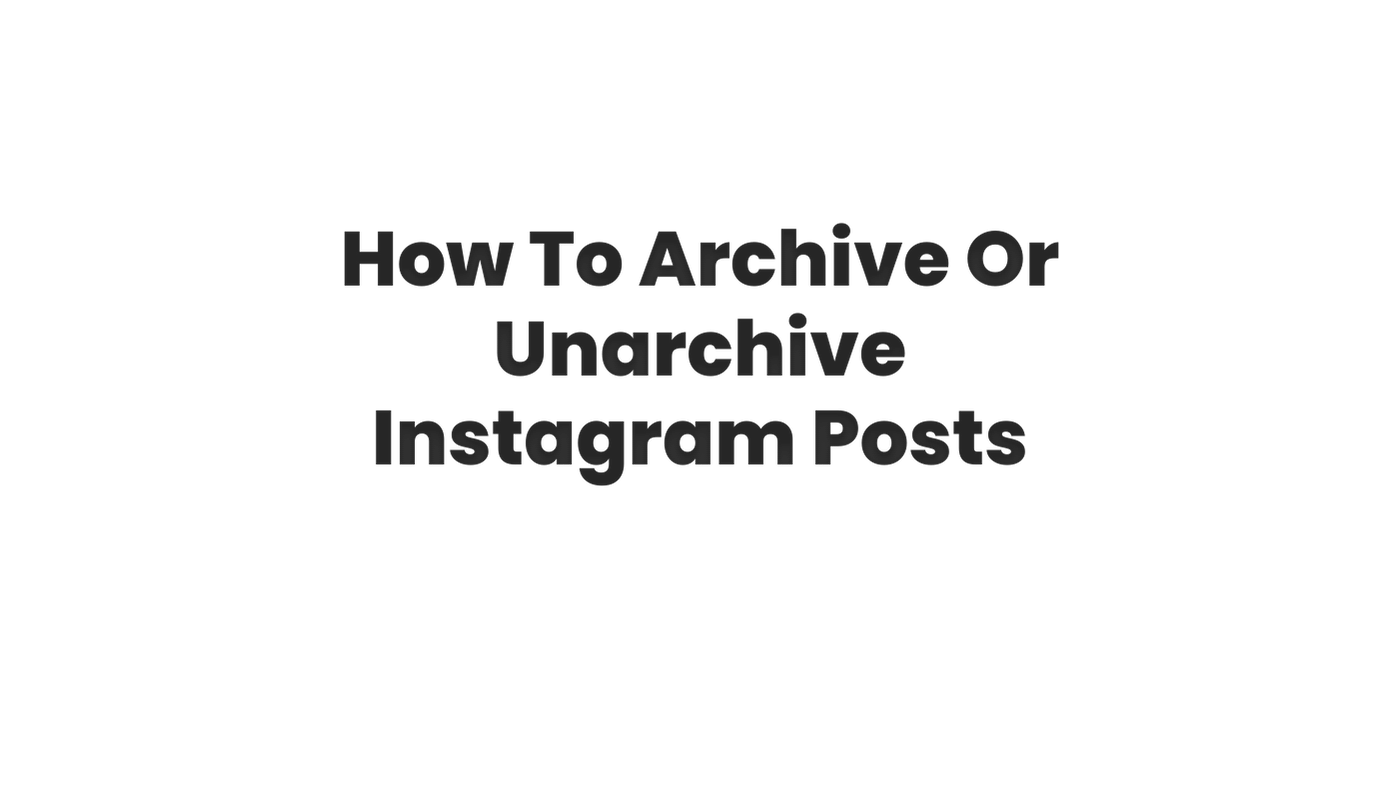
Archiving Instagram posts is a feature that allows you to remove posts from your profile while still keeping them saved on Instagram. Archiving a post hides it from your profile, but you can still view the post, see comments and likes on the post, and unarchive the post if you want it to be visible again. Here is a guide on how to archive or unarchive Instagram posts:
- Go to your profile on the Instagram app.
- Tap on the post that you want to archive.
- Once you are viewing the post, tap on the three dots in the top right corner.
- Tap on “Archive” to hide the post from your profile.
To Unarchive a post
- Go to your profile on the Instagram app.
- Tap on the three horizontal lines in the top right corner.
- Tap on “Archive” to view your archived posts.
- Find the post that you want to unarchive and tap on the three dots in the top right corner of the post.
- Tap on “Show on Profile” to unarchive the post and make it visible again on your profile.
Note that when you archive a post, it will remain hidden from your profile but it will still be visible to the people who have already seen it or people who can access the direct link of the post. Also, if you have been tagged in the post, the post will still be visible on the profile of the person who posted it, but it will not be visible on your profile.
Archiving posts is a great way to clean up your profile and create a more curated look, while still keeping your old posts saved on Instagram. It can also be a great way to hide certain posts that are no longer relevant or that you don’t want to be visible on your profile anymore.
Archiving posts does not delete them from Instagram. The archived posts are saved in archive folder, which is accessible only to you so you can easily unarchive them whenever you want.